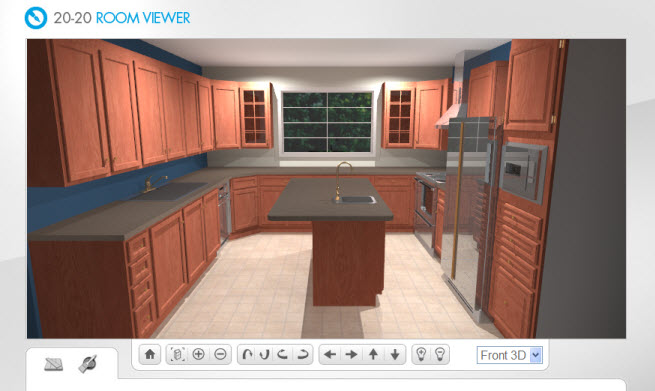
Welcome to Your Room Viewer on the Web.
This visualization tool helps you review and validate the design your dealer has sent you. Once you are done validating your design, please contact your designer or dealer at the phone and/or email address provided in the email you received.
Basically, you can change :
the visualization angle of the entire design or of one item
floor, ceiling and floor covering
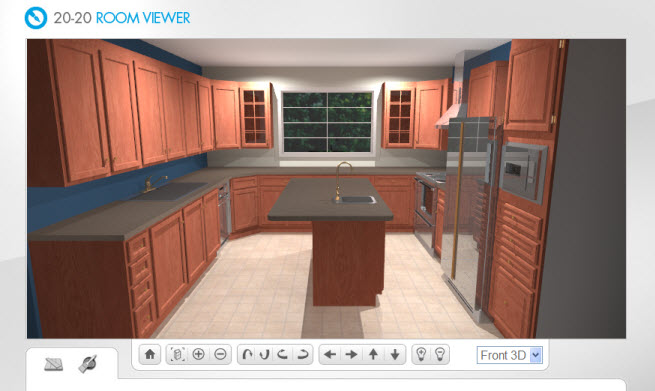
To return to your initial view angle at any time, click the Home icon
![]() .
.
To zoom in/out in on a specific item, click the targeted item to highlight,
and then click the Zoom Selected ![]() icon.
icon.
To zoom in/out on your entire room, click the Zoom in or Zoom out icon
![]() .
.
To rotate your room down, up, right or left, click and hold any of these
icons, and the release when you reach the angle you want : ![]()
To move your room left, right, up or down, click and hold any of these
icons, and the release when you reach the view point you want : ![]()
To adjust the brightness of the room, use these icons :![]()
To switch between a Front 3D and a Top 3D view, use the arrow
button to the right of Front 3D :
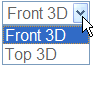
To change the flooring textures :
Click the floor, and then
click this icon ![]() to display the available textures categories.
to display the available textures categories.
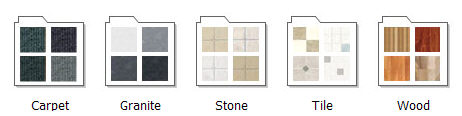
Click a category,and

Use the scroll bar when more selections are available.
![]()
Click this icon  to return to the main selection category.
to return to the main selection category.
To change the wall and ceiling/color:
Click the targeted wall
or the ceiling and then click this icon ![]() to get the range of color categories available.
to get the range of color categories available.

Click a color range and
then choose the desired color to display the result

Use the scroll bar when more selections are available.
![]()
Click this icon  to return to the main selection category.
to return to the main selection category.
Exit to validate
Simply close the Room Viewer window and your room changes will be changed and kept in our web database for a limited time. Your designer or dealer will have complete access to your changes. Make sure to contact them !